Protect yourself against future threats.
-----BEGIN PGP SIGNED MESSAGE-----
Hash: SHA256
===========================================================================
AUSCERT External Security Bulletin Redistribution
ESB-2017.0675
MS17-023 - Critical: Security Update for Adobe Flash Player (4014329)
15 March 2017
===========================================================================
AusCERT Security Bulletin Summary
---------------------------------
Product: Adobe Flash Player
Publisher: Microsoft
Operating System: Windows 8.1
Windows Server 2012
Windows Server 2012 R2
Windows RT 8.1
Windows 10
Windows Server 2016
Impact/Access: Execute Arbitrary Code/Commands -- Remote with User Interaction
Denial of Service -- Remote with User Interaction
Access Confidential Data -- Remote with User Interaction
Resolution: Patch/Upgrade
CVE Names: CVE-2017-3003 CVE-2017-3002 CVE-2017-3001
CVE-2017-3000 CVE-2017-2999 CVE-2017-2998
CVE-2017-2997
Reference: ESB-2017.0674
Original Bulletin:
https://technet.microsoft.com/en-us/library/security/MS17-023
- --------------------------BEGIN INCLUDED TEXT--------------------
Microsoft Security Bulletin MS17-023: Security Update for Adobe Flash Player
(4014329) -- Critical
Bulletin Number: MS17-023
Bulletin Title: Security Update for Adobe Flash Player
Severity: Critical
KB Article: 4014329
Version: 1.0
Published Date: 14/03/2017
Executive Summary
This security update resolves vulnerabilities in Adobe Flash Player when
installed on all supported editions of Windows 8.1, Windows Server 2012,
Windows Server 2012 R2, Windows RT 8.1, Windows 10, and Windows Server 2016.
This security update is rated Critical. The update addresses the
vulnerabilities in Adobe Flash Player by updating the affected Adobe Flash
libraries contained within Internet Explorer 10, Internet Explorer 11, and
Microsoft Edge. For more information, see the Affected Software section.
For more information about this update, see Microsoft Knowledge Base Article
4014329.
Vulnerability Information
This security update addresses the following vulnerabilities, which are
described in Adobe Security Bulletin APSB17-07:
CVE-2017-2997, CVE-2017-2998, CVE-2017-2999, CVE-2017-3000, CVE-2017-3001,
CVE-2017-3002, CVE-2017-3003.
Affected Software
Windows 8.1
Windows Server 2012
Windows Server 2012 R2
Windows RT 8.1
Windows 10
Windows Server 2016
Frequently Asked Questions
How could an attacker exploit these vulnerabilities?
In a web-based attack scenario where the user is using Internet Explorer for
the desktop, an attacker could host a specially crafted website that is
designed to exploit any of these vulnerabilities through Internet Explorer and
then convince a user to view the website. An attacker could also embed an
ActiveX control marked "safe for initialization" in an application or
Microsoft Office document that hosts the IE rendering engine. The attacker
could also take advantage of compromised websites and websites that accept or
host user-provided content or advertisements. These websites could contain
specially crafted content that could exploit any of these vulnerabilities. In
all cases, however, an attacker would have no way to force users to view the
attacker-controlled content. Instead, an attacker would have to convince users
to take action, typically by clicking a link in an email message or in an
Instant Messenger message that takes users to the attacker's website, or by
opening an attachment sent through email.
In a web-based attack scenario where the user is using Internet Explorer in
the Windows 8-style UI, an attacker would first need to compromise a website
already listed in the Compatibility View (CV) list. An attacker could then
host a website that contains specially crafted Flash content designed to
exploit any of these vulnerabilities through Internet Explorer and then
convince a user to view the website. An attacker would have no way to force
users to view the attacker-controlled content. Instead, an attacker would have
to convince users to take action, typically by clicking a link in an email
message or in an Instant Messenger message that takes users to the attacker's
website, or by opening an attachment sent through email. For more information
about Internet Explorer and the CV List, please see the MSDN Article,
Developer Guidance for websites with content for Adobe Flash Player in Windows
8.
Mitigating Factors
Mitigation refers to a setting, common configuration, or general
best-practice, existing in a default state, that could reduce the severity of
exploitation of a vulnerability. The following mitigating factors may be
helpful in your situation:
In a web-based attack scenario where the user is using Internet Explorer for
the desktop, an attacker could host a website that contains a webpage that is
used to exploit any of these vulnerabilities. In addition, compromised
websites and websites that accept or host user-provided content or
advertisements could contain specially crafted content that could exploit any
of these vulnerabilities. In all cases, however, an attacker would have no way
to force users to visit these websites. Instead, an attacker would have to
convince users to visit the website, typically by getting them to click a link
in an email message or Instant Messenger message that takes users to the
attacker's website.
Internet Explorer in the Windows 8-style UI will only play Flash content from
sites listed on the Compatibility View (CV) list. This restriction requires an
attacker to first compromise a website already listed on the CV list. An
attacker could then host specially crafted Flash content designed to exploit
any of these vulnerabilities through Internet Explorer and then convince a
user to view the website. An attacker would have no way to force users to view
the attacker-controlled content. Instead, an attacker would have to convince
users to take action, typically by clicking a link in an email message or in
an Instant Messenger message that takes users to the attacker's website, or by
opening an attachment sent through email.
By default, all supported versions of Microsoft Outlook and Windows Live Mail
open HTML email messages in the Restricted sites zone. The Restricted sites
zone, which disables scripts and ActiveX controls, helps reduce the risk of an
attacker being able to use any of these vulnerabilities to execute malicious
code. If a user clicks a link in an email message, the user could still be
vulnerable to exploitation of any of these vulnerabilities through the
web-based attack scenario.
By default, Internet Explorer on Windows Server 2012 and Windows Server 2012
R2 runs in a restricted mode that is known as Enhanced Security Configuration.
This mode can help reduce the likelihood of the exploitation of these Adobe
Flash Player vulnerabilities in Internet Explorer.
Workarounds
Workaround refers to a setting or configuration change that would help block
known attack vectors before you apply the update.
Prevent Adobe Flash Player from running
You can disable attempts to instantiate Adobe Flash Player in Internet
Explorer and other applications that honor the kill bit feature, such as
Office 2007 and Office 2010, by setting the kill bit for the control in the
registry.
WarningIf you use Registry Editor incorrectly, you may cause serious problems
that may require you to reinstall your operating system. Microsoft cannot
guarantee that you can solve problems that result from using Registry Editor
incorrectly. Use Registry Editor at your own risk.
To set the kill bit for the control in the registry, perform the following
steps:
a. Paste the following into a text file and save it with the .reg file
extension.
Windows Registry Editor Version 5.00
[HKEY_LOCAL_MACHINE\SOFTWARE\Microsoft\Internet Explorer\ActiveX
Compatibility\{D27CDB6E-AE6D-11CF-96B8-444553540000}]
"Compatibility Flags"=dword:00000400
[HKEY_LOCAL_MACHINE\SOFTWARE\Wow6432Node\Microsoft\Internet Explorer\ActiveX
Compatibility\{D27CDB6E-AE6D-11CF-96B8-444553540000}]
"Compatibility Flags"=dword:00000400
b. Double-click the .reg file to apply it to an individual system.
You can also apply this workaround across domains by using Group Policy. For
more information about Group Policy, see the TechNet article, Group Policy
collection.
NoteYou must restart Internet Explorer for your changes to take effect.
Impact of workaround. There is no impact as long as the object is not intended
to be used in Internet Explorer.
How to undo the workaround. Delete the registry keys that were added in
implementing this workaround.
Prevent Adobe Flash Player from running in Internet Explorer through Group
Policy
NoteThe Group Policy MMC snap-in can be used to set policy for a machine, for
an organizational unit, or for an entire domain. For more information about
Group Policy, visit the following Microsoft Web sites:
Group Policy Overview
What is Group Policy Object Editor?
Core Group Policy tools and settings
To disable Adobe Flash Player in Internet Explorer through Group Policy,
perform the following steps:
NoteThis workaround does not prevent Flash from being invoked from other
applications, such as Microsoft Office 2007 or Microsoft Office 2010.
a. Open the Group Policy Management Console and configure the console to work
with the appropriate Group Policy object, such as local machine, OU, or domain
GPO.
b. Navigate to the following node:
Administrative Templates -> Windows Components -> Internet Explorer ->
Security Features -> Add-on Management
c. Double-click Turn off Adobe Flash in Internet Explorer and prevent
applications from using Internet Explorer technology to instantiate Flash
objects.
d. Change the setting to Enabled.
e. Click Apply and then click OK to return to the Group Policy Management
Console.
f. Refresh Group Policy on all systems or wait for the next scheduled Group
Policy refresh interval for the settings to take effect.
Prevent Adobe Flash Player from running in Office 2010 on affected systems
NoteThis workaround does not prevent Adobe Flash Player from running in
Internet Explorer.
WarningIf you use Registry Editor incorrectly, you may cause serious problems
that may require you to reinstall your operating system. Microsoft cannot
guarantee that you can solve problems that result from using Registry Editor
incorrectly. Use Registry Editor at your own risk.
For detailed steps that you can use to prevent a control from running in
Internet Explorer, see Microsoft Knowledge Base Article 240797. Follow the
steps in the article to create a Compatibility Flags value in the registry to
prevent a COM object from being instantiated in Internet Explorer.
To disable Adobe Flash Player in Office 2010 only, set the kill bit for the
ActiveX control for Adobe Flash Player in the registry using the following
steps:
a. Create a text file named Disable_Flash.reg with the following contents:
Windows Registry Editor Version 5.00
[HKEY_LOCAL_MACHINE\SOFTWARE\Microsoft\Office\Common\COM\Compatibility\{D27CDB6E-AE6D-11CF-96B8-444553540000}]
"Compatibility Flags"=dword:00000400
b. Double-click the .reg file to apply it to an individual system.
NoteYou must restart Internet Explorer for your changes to take effect.
You can also apply this workaround across domains by using Group Policy. For
more information about Group Policy, see the TechNet article, Group Policy
collection.
Prevent ActiveX controls from running in Office 2007 and Office 2010
To disable all ActiveX controls in Microsoft Office 2007 and Microsoft Office
2010, including Adobe Flash Player in Internet Explorer, perform the following
steps:
a. Click File, click Options, click Trust Center, and then click Trust Center
Settings.
b. Click ActiveX Settings in the left-hand pane, and then select Disable all
controls without notifications.
c. Click OK to save your settings.
Impact of workaround.Office documents that use embedded ActiveX controls may
not display as intended.
How to undo the workaround.
To re-enable ActiveX controls in Microsoft Office 2007 and Microsoft Office
2010, perform the following steps:
a. Click File, click Options, click Trust Center, and then click Trust Center
Settings.
b. Click ActiveX Settings in the left-hand pane, and then deselect Disable all
controls without notifications.
c. Click OK to save your settings.
Set Internet and Local intranet security zone settings to "High" to block
ActiveX Controls and Active Scripting in these zones
You can help protect against exploitation of these vulnerabilities by changing
your settings for the Internet security zone to block ActiveX controls and
Active Scripting. You can do this by setting your browser security to High.
To raise the browsing security level in Internet Explorer, perform the
following steps:
a. On the Internet Explorer Tools menu, click Internet Options.
b. In the Internet Options dialog box, click the Security tab, and then click
Internet.
c. Under Security level for this zone, move the slider to High. This sets the
security level for all websites you visit to High.
d. Click Local intranet.
e. Under Security level for this zone, move the slider to High. This sets the
security level for all websites you visit to High.
f. Click OK to accept the changes and return to Internet Explorer.
NoteIf no slider is visible, click Default Level, and then move the slider to
High.
NoteSetting the level to High may cause some websites to work incorrectly. If
you have difficulty using a website after you change this setting, and you are
sure the site is safe to use, you can add that site to your list of trusted
sites. This will allow the site to work correctly even with the security
setting set to High.
Impact of workaround. There are side effects to blocking ActiveX Controls and
Active Scripting. Many websites on the Internet or an intranet use ActiveX or
Active Scripting to provide additional functionality. For example, an online
e-commerce site or banking site may use ActiveX Controls to provide menus,
ordering forms, or even account statements. Blocking ActiveX Controls or
Active Scripting is a global setting that affects all Internet and intranet
sites. If you do not want to block ActiveX Controls or Active Scripting for
such sites, use the steps outlined in "Add sites that you trust to the
Internet Explorer Trusted sites zone".
Configure Internet Explorer to prompt before running Active Scripting or to
disable Active Scripting in the Internet and Local intranet security zone
You can help protect against exploitation of these vulnerabilities by changing
your settings to prompt before running Active Scripting or to disable Active
Scripting in the Internet and Local intranet security zone. To do this,
perform the following steps:
a. In Internet Explorer, click Internet Options on the Tools menu.
b. Click the Security tab.
c. Click Internet, and then click Custom Level.
d. Under Settings, in the Scripting section, under Active Scripting, click
Promptor Disable, and then click OK.
e. Click Local intranet, and then click Custom Level.
f. Under Settings, in the Scripting section, under Active Scripting, click
Promptor Disable, and then click OK.
g. Click OK to return to Internet Explorer, and then click OK again.
NoteDisabling Active Scripting in the Internet and Local intranet security
zones may cause some websites to work incorrectly. If you have difficulty
using a website after you change this setting, and you are sure the site is
safe to use, you can add that site to your list of trusted sites. This will
allow the site to work correctly.
Impact of workaround.There are side effects to prompting before running Active
Scripting. Many websites that are on the Internet or on an intranet use Active
Scripting to provide additional functionality. For example, an online
e-commerce site or banking site may use Active Scripting to provide menus,
ordering forms, or even account statements. Prompting before running Active
Scripting is a global setting that affects all Internet and intranet sites.
You will be prompted frequently when you enable this workaround. For each
prompt, if you feel you trust the site that you are visiting, click Yes to run
Active Scripting. If you do not want to be prompted for all these sites, use
the steps outlined in "Add sites that you trust to the Internet Explorer
Trusted sites zone".
Add sites that you trust to the Internet Explorer Trusted sites zone
After you set Internet Explorer to require a prompt before it runs ActiveX
controls and Active Scripting in the Internet zone and in the Local intranet
zone, you can add sites that you trust to the Internet Explorer Trusted sites
zone. This will allow you to continue to use trusted websites exactly as you
do today, while helping to protect you from this attack on untrusted sites. We
recommend that you add only sites that you trust to the Trusted sites zone.
To do this, perform the following steps:
a. In Internet Explorer, click Tools, click Internet Options, and then click
the Security tab.
b. In the Select a web content zone to specify its current security settings
box, click Trusted Sites, and then click Sites.
c. If you want to add sites that do not require an encrypted channel, click to
clear the Require server verification (https:) for all sites in this zone
check box.
d. In the Add this website to the zone box, type the URL of a site that you
trust, and then click Add.
e. Repeat these steps for each site that you want to add to the zone.
f. Click OK two times to accept the changes and return to Internet Explorer.
Note Add any sites that you trust not to take malicious action on your system.
Two sites in particular that you may want to add are
*.windowsupdate.microsoft.com and *.update.microsoft.com. These are the sites
that will host the update, and they require an ActiveX control to install the
update.
Security Update Deployment
For Security Update Deployment information, see the Microsoft Knowledge Base
article referenced here in the Executive Summary.
Acknowledgments
Microsoft recognizes the efforts of those in the security community who help
us protect customers through coordinated vulnerability disclosure. See
Acknowledgments for more information.
Disclaimer
The information provided in the Microsoft Knowledge Base is provided "as is"
without warranty of any kind. Microsoft disclaims all warranties, either
express or implied, including the warranties of merchantability and fitness
for a particular purpose. In no event shall Microsoft Corporation or its
suppliers be liable for any damages whatsoever including direct, indirect,
incidental, consequential, loss of business profits or special damages, even
if Microsoft Corporation or its suppliers have been advised of the possibility
of such damages. Some states do not allow the exclusion or limitation of
liability for consequential or incidental damages so the foregoing limitation
may not apply.
- --------------------------END INCLUDED TEXT--------------------
You have received this e-mail bulletin as a result of your organisation's
registration with AusCERT. The mailing list you are subscribed to is
maintained within your organisation, so if you do not wish to continue
receiving these bulletins you should contact your local IT manager. If
you do not know who that is, please send an email to auscert@auscert.org.au
and we will forward your request to the appropriate person.
NOTE: Third Party Rights
This security bulletin is provided as a service to AusCERT's members. As
AusCERT did not write the document quoted above, AusCERT has had no control
over its content. The decision to follow or act on information or advice
contained in this security bulletin is the responsibility of each user or
organisation, and should be considered in accordance with your organisation's
site policies and procedures. AusCERT takes no responsibility for consequences
which may arise from following or acting on information or advice contained in
this security bulletin.
NOTE: This is only the original release of the security bulletin. It may
not be updated when updates to the original are made. If downloading at
a later date, it is recommended that the bulletin is retrieved directly
from the author's website to ensure that the information is still current.
Contact information for the authors of the original document is included
in the Security Bulletin above. If you have any questions or need further
information, please contact them directly.
Previous advisories and external security bulletins can be retrieved from:
http://www.auscert.org.au/render.html?cid=1980
===========================================================================
Australian Computer Emergency Response Team
The University of Queensland
Brisbane
Qld 4072
Internet Email: auscert@auscert.org.au
Facsimile: (07) 3365 7031
Telephone: (07) 3365 4417 (International: +61 7 3365 4417)
AusCERT personnel answer during Queensland business hours
which are GMT+10:00 (AEST).
On call after hours for member emergencies only.
===========================================================================
-----BEGIN PGP SIGNATURE-----
Comment: http://www.auscert.org.au/render.html?it=1967
iQIVAwUBWMiYQYx+lLeg9Ub1AQgkShAAhRy5Ywv6TqxwUiD5Z87apXggYQcPl5N0
JMjU9+qp6O+36uuEU6ME/h8eq+CKAJu6l+ccgMO1yCGuTTc3VMJ5lPo/lD//W3bR
iRdUoFpZ9xlGA95ETsFOAYGdNETJk/1RxtUqCgff+b1jD1ZV1YMuMm4gL5e7bxpp
ZUWoivduG7UNsIm0TJUDn5GhrNYO8oWROWDNc8f/tIBusW0+tvRmAmuK/zUQz95n
VkeHIu4sn4IJqPWXjIHX8P6EK0xmvv3gsqBvV9kKjUsY7Jl0fXhgnncAHj2d7Q0Y
Y5fyj6FI6B4qbIruTjdfJAEgBwKFrWyaM0Wau/w5qEOhGxKsnXxAbnmZIV2cpGgA
Jla4cWqqeTaHx6zGlx2LuXu9bHon3+Eo2EhpuV5E4wfoEyvf3H0CTAijlM5RF4Uu
BwmeOQmb2N5ed2HsucHGL4LwleMQs4w04hrH48Ueh4GEIisdtUdCestkgnnZzBXM
/4Ap8/BwimbEKoQzFg0lfsmmRTjbK+sGGx5f+K82Ilu7FTafAr1jzsXDx+ya03eU
WCPYDQ1RvVbsC5RmZTQ6x6b0CfAURABSrLBcEsnJEBmPL+L7JGXynTJKDjyBGQSv
lHfWyK4EHBXR5e+aVUKvjJXFrpK5WStWWlsnXG0Ry53yX43VwuiT1/K+/wIIZqSw
s2RG8ZDoOpc=
=YeMP
-----END PGP SIGNATURE-----